Saving runtime variables to Azure DevOps Variable Groups
We use ARM outputs quite extensively in our Azure DevOps pipelines. At times you may need to get outputs from previous steps and store them as variables to be consumed further down the pipeline. The following blog post already details this process really well blog post.
However, once the pipeline is finished these variables are lost and therefore if you need to refer them at a later stage you will need to find the deployment task in Azure (if it still exists) and manually get the outputs again. Here you can see the outputs in the Azure Portal:
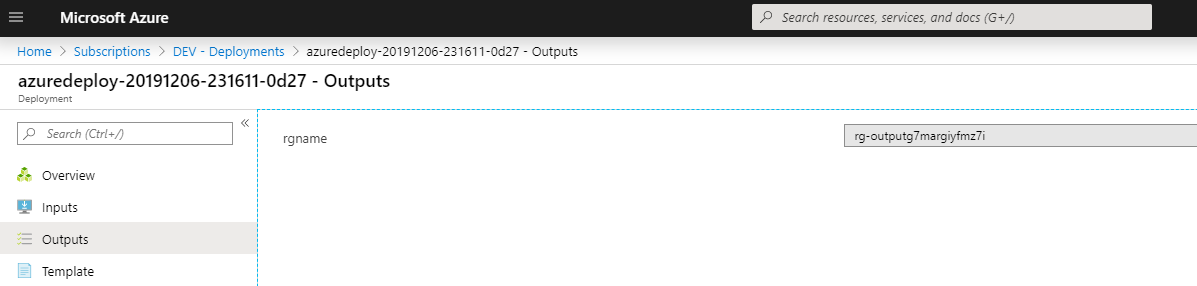
The solution to this, is to save these variables to a variable group in Azure DevOps which can then be referred to in other pipelines. This article will show you how to use Azure CLI to create a new variable group in Azure DevOps and save your runtime variables to it.
Requirements
First you need to assign the <Project>'s Build Service (<Organisation>) Create permission to the Variable Groups.
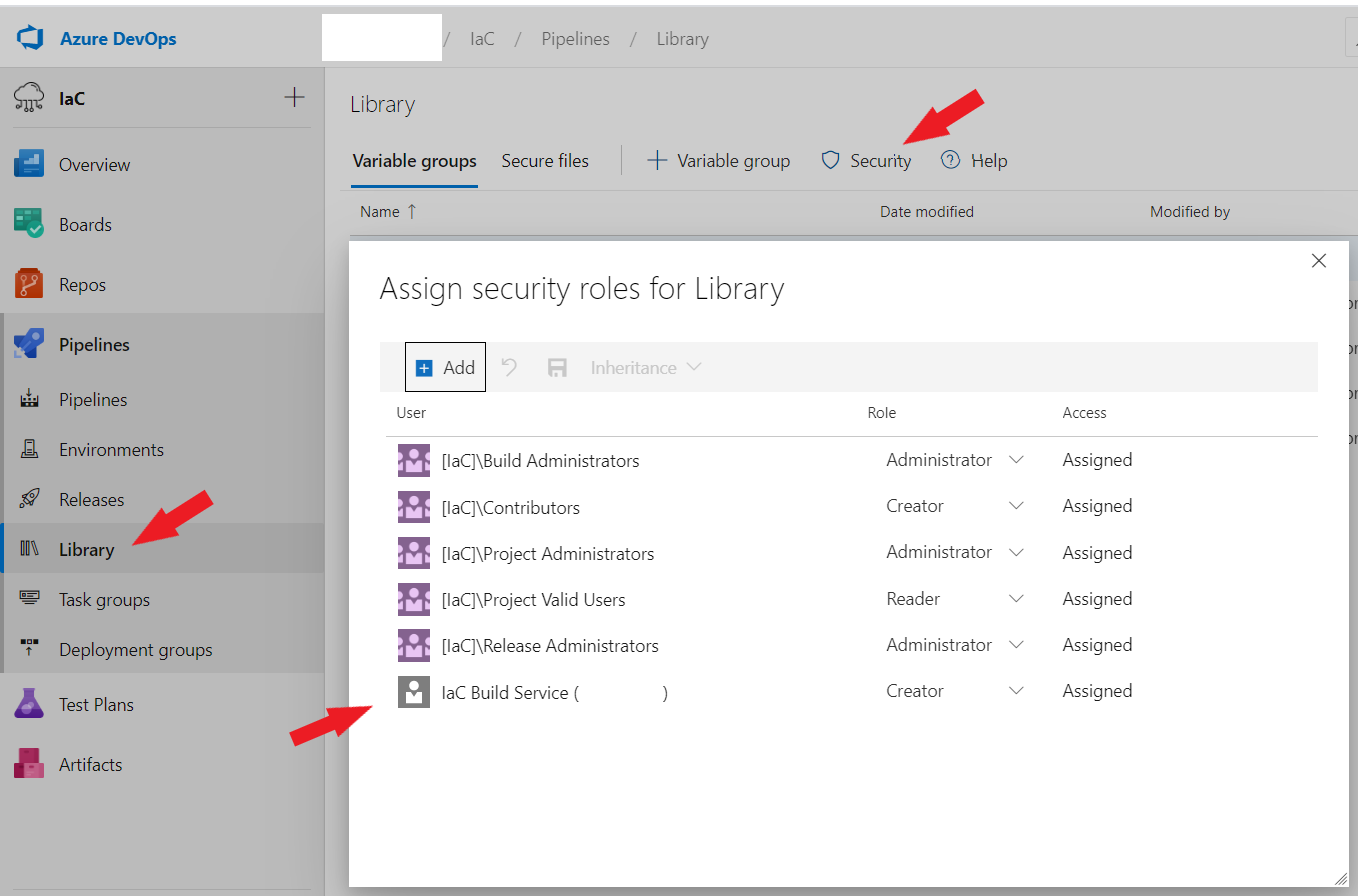
Update Pipeline
Next, we will add a couple of tasks to login to Azure DevOps CLI from within the pipeline using the $(System.AccessToken). More on this can be found here.
After this, we will add a PowerShell Task to our pipeline to create the Variable Group and populate the first variable.
- script: echo $(System.AccessToken) | az devops login
env:
AZURE_DEVOPS_CLI_PAT: $(System.AccessToken)
displayName: 'Login Azure DevOps Extension'
- script: az devops configure --defaults organization=https://dev.azure.com/###### project="IaC" --use-git-aliases true
displayName: 'Set default Azure DevOps organization and project'
- task: PowerShell@2
displayName: 'Create Variable Group'
inputs:
targetType: 'inline'
script: |
# Setting $ErrorActionPreference required to prevent script from returning a false error for feature preview warnings
$ErrorActionPreference = 'SilentlyContinue'
# Create Variable Group and Get Variable Group ID for reference in later tasks
$variablegroup = az pipelines variable-group create --name "OutputVariables_$(Build.BuildNumber)" --variables "OutputsFrom=$(Build.BuildNumber)" | Convertfrom-Json
Write-Output "##vso[task.setvariable variable=VariableGroupID]$($variablegroup.id)"
Write-Output "Added VSTS variable 'VariableGroupID' with value '$($variablegroup.id)'"
Note: Although in Microsoft’s documentation it mentions to use
echo ${AZURE_DEVOPS_CLI_PAT} | az devops loginto login, I was getting error message when creating the Variable Group. Therefore I useecho $(System.AccessToken) | az devops logininstead.
Modify output script
In our pipeline to retrieve outputs from ARM templates we use a PowerShell tasks to capture the JSON outputs and use the captured output in following steps. You can find more information regarding the output script here.
Note: I had already previously made other modifications to the script to handle Object type variables and read 1 level further into those Objects.
We will modify the output.ps1 script to add an extra parameter called VariableGroupID. This is the VariableGroupID variable that we captured when we created the variable group in the PowerShell task in the previous step. If this parameter is passed it will record whatever variable it is creating as a new entry into the variable group with the variable group id.
<#
Script reads the JSON output from a previous step ($armOutputString) and saves the values as variables.
If there is a $VariableGroupID passed it will also save the value as a variable in the VariableGroup.
Script assumes you have already logged into az devops and set the default org and project values.
#>
param (
[Parameter(Mandatory=$true)]
[string] $armOutputString = '',
[string] $VariableGroupID
)
$ErrorActionPreference = 'SilentlyContinue'
Write-Output "Retrieved input: $armOutputString"
$armOutputObj = $armOutputString | convertfrom-json
$armOutputObj.PSObject.Properties | ForEach-Object {
$type = ($_.value.type).ToLower()
$keyname = "Output_"+$_.name
$value = $_.value.value
switch ($type) {
securestring {
Write-Output "##vso[task.setvariable variable=$keyname;issecret=true]$value"
Write-Output "Added VSTS variable '$keyname' ('$type')"
If ($VariableGroupID) {
az pipelines variable-group variable create --group-id $VariableGroupID --name $keyname --value $value --secret $true
}
}
string {
Write-Output "##vso[task.setvariable variable=$keyname]$value"
Write-Output "Added VSTS variable '$keyname' ('$type') with value '$value'"
If ($VariableGroupID) {
az pipelines variable-group variable create --group-id $VariableGroupID --name $keyname --value $value
}
}
array {
Write-Output "##vso[task.setvariable variable=$keyname]$value"
Write-Output "Added VSTS variable '$keyname' ('$type') with value '$value'"
If ($VariableGroupID) {
az pipelines variable-group variable create --group-id $VariableGroupID --name $keyname --value "$($value)"
}
}
object {
$Value.PSObject.Properties | ForEach-Object {
Write-Output "##vso[task.setvariable variable=$($keyname+"_"+$_.name)]$($_.value)"
Write-Output "Added VSTS variable '$($keyname+"_"+$_.name)' ('$type') with value '$($_.value)'"
If ($VariableGroupID) {
az pipelines variable-group variable create --group-id $VariableGroupID --name $($keyname+"_"+$_.name) --value "$($_.value)"
}
}
}
secureobject {
$Value.PSObject.Properties | ForEach-Object {
Write-Output "##vso[task.setvariable variable=$($keyname+"_"+$_.name);issecret=true]$($_.value)"
Write-Output "Added VSTS variable '$($keyname+"_"+$_.name)' ('$type') with value '$($_.value)'"
If ($VariableGroupID) {
az pipelines variable-group variable create --group-id $VariableGroupID --name $($keyname+"_"+$_.name) --value "$($_.value)" --secret $true
}
}
}
default {
Throw "Type '$type' is not supported for '$keyname'"
}
}
}
Running the pipeline
Now we kick off our pipeline and have a look at the results.
We can see that after the pipeline completes the following variable group is automatically created
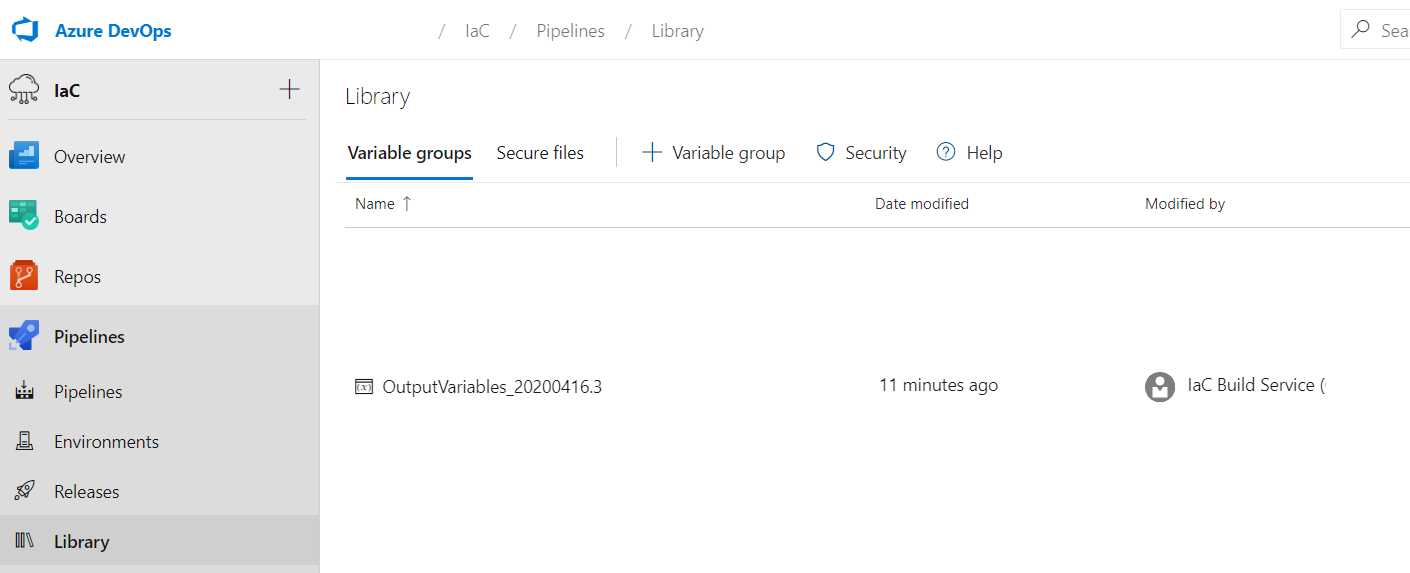
And all ARM outputs from the pipeline are stored inside that variable group to be referenced at a later stage by different pipelines, stages or jobs for example.
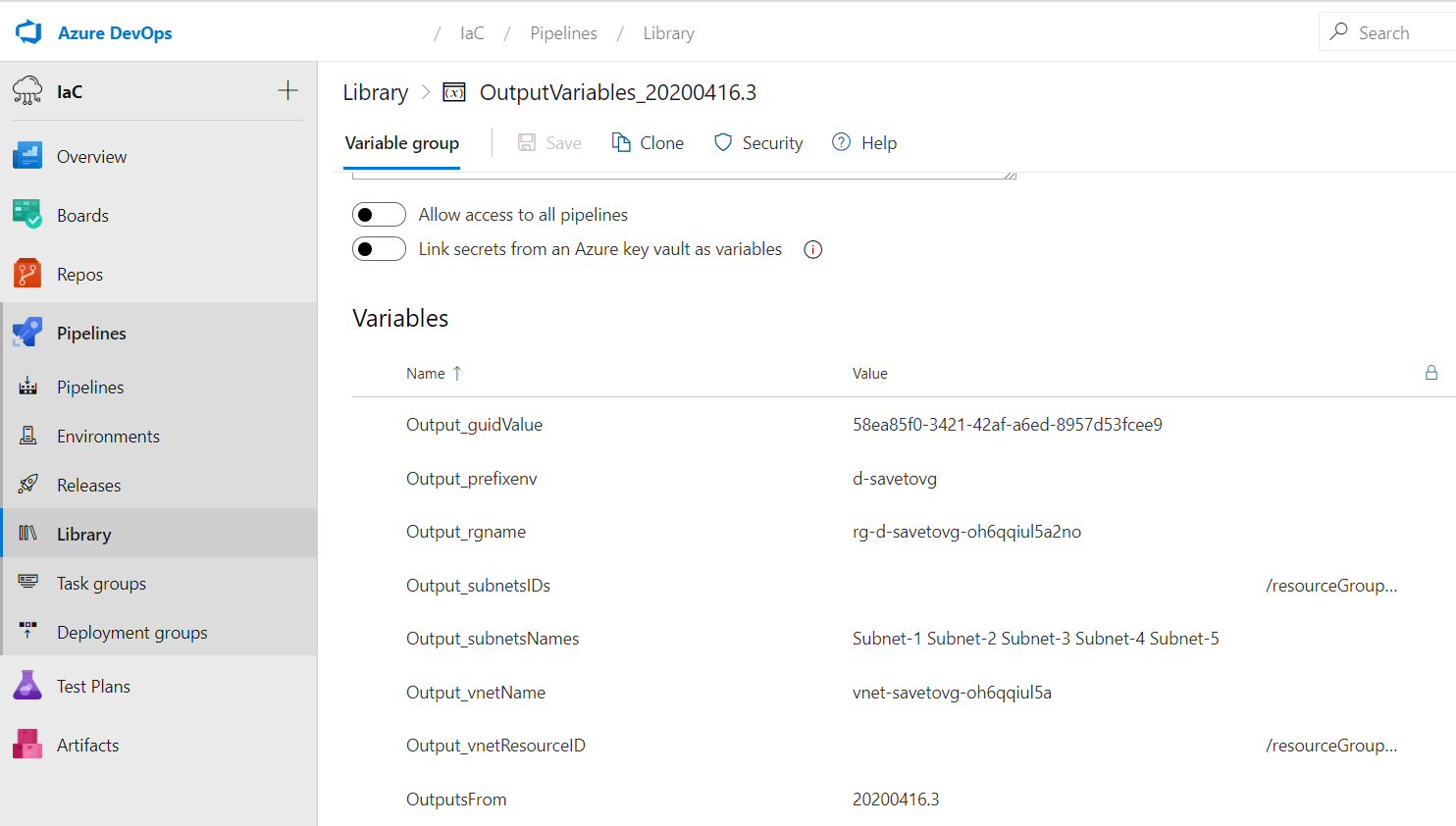

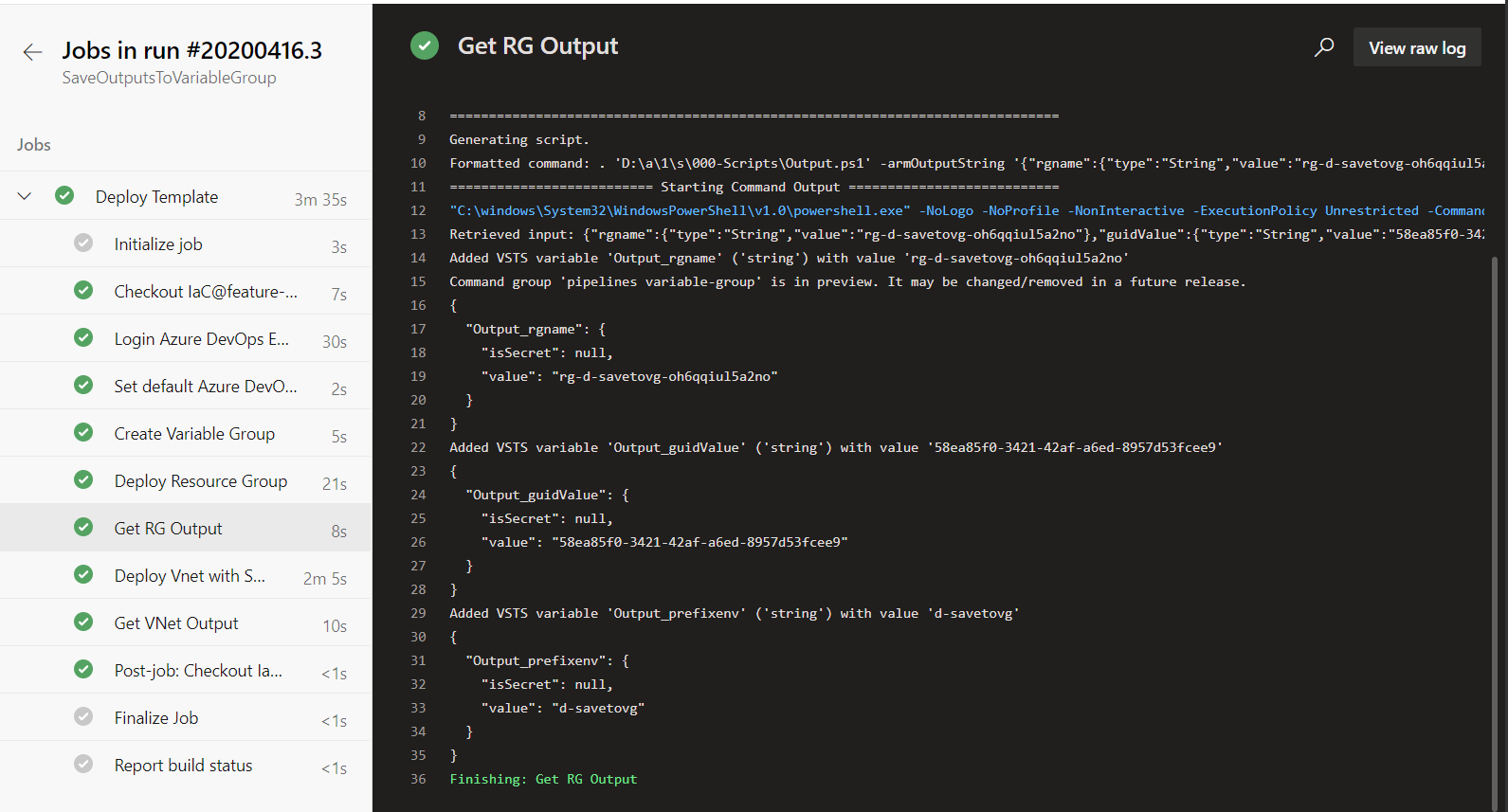
Leave a comment